Introduction to TMMIS
The City will accept emails that are sent through the City’s online TMMIS system. Type the keyword ‘tmmis’ into Google to find the landing page for TMMIS. Click on the landing page link.
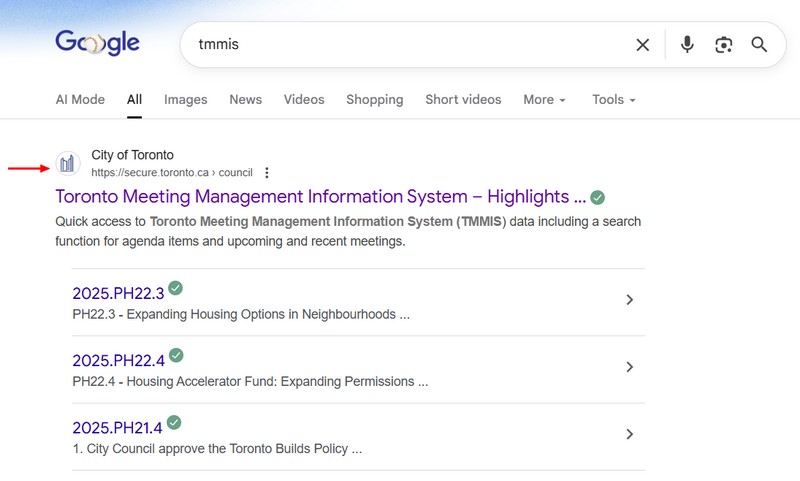
When you arrive at the TMMIS landing page, navigate to find the PHC Committee page for Meeting 25.
Find the Relevant Item in the Meeting Agenda
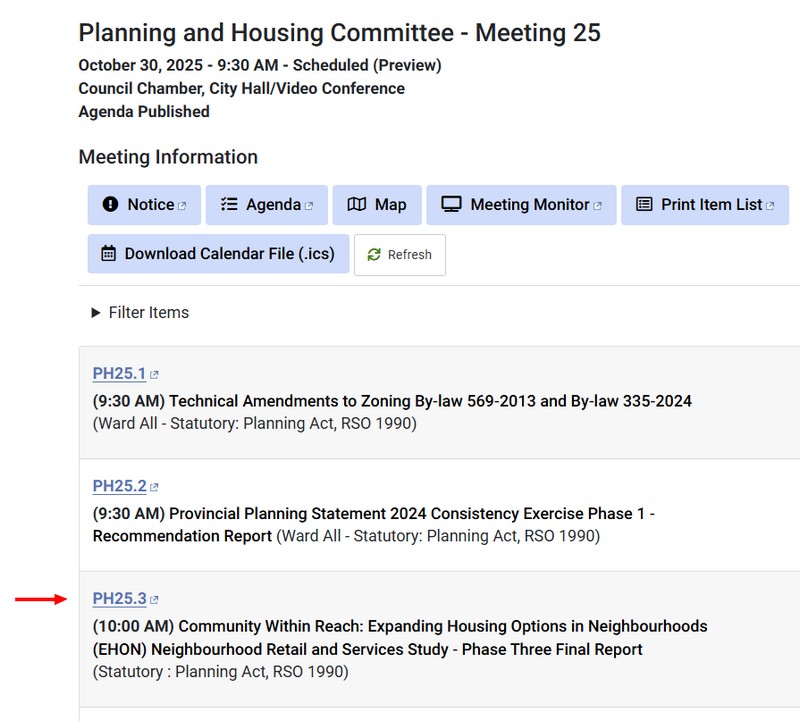
Scan the agenda to find the relevant item. Click on the link to navigate to the item.
Use Item Panel to Send Letters or Comments
If you want to send a letter, the letter must be in the PDF format. Select ‘Email Item’ to send a letter.
If you want to submit comments by email, select ‘Submit Comments’

If you send a letter, the full contents of the letter will be posted on the TMMIS website. These letters will be read by a large audience.
If you send comments, a notification that the comments were received will be noted on the TMMIS website. Members of the PHC committee will be able to read your comments.
Send a Letter Item
When you select ‘Email Item’, the following screen should automatically appear on your desktop or tablet device.
You must add the recipient email address of ‘phc@toronto.ca’ to the formatted email.
You can attach your letter in PDF form and send the formatted email and attachment.
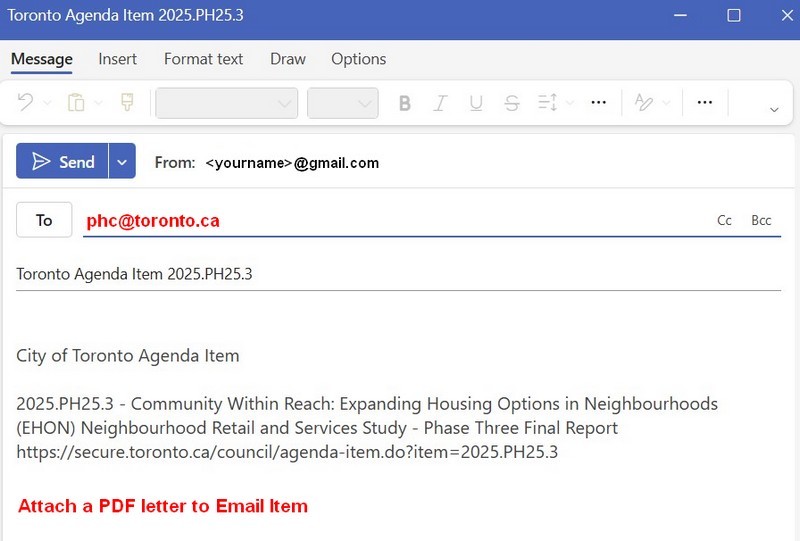
If your desktop or tablet has not been properly configured, you may need to format your email manually.
Copy the above text into your email application and add the letter attachment. Hit the send button. The TMMIS system will handle your letter in the same fashion as the formatted email.
Submit Comments
When you select ‘Submit Comments, the following screen should automatically appear on your desktop or tablet device.
Note that the recipient email address of ‘phc@toronto.ca’ has automatically been added.
Add your comments to the bottom of the email and send the email with comments.

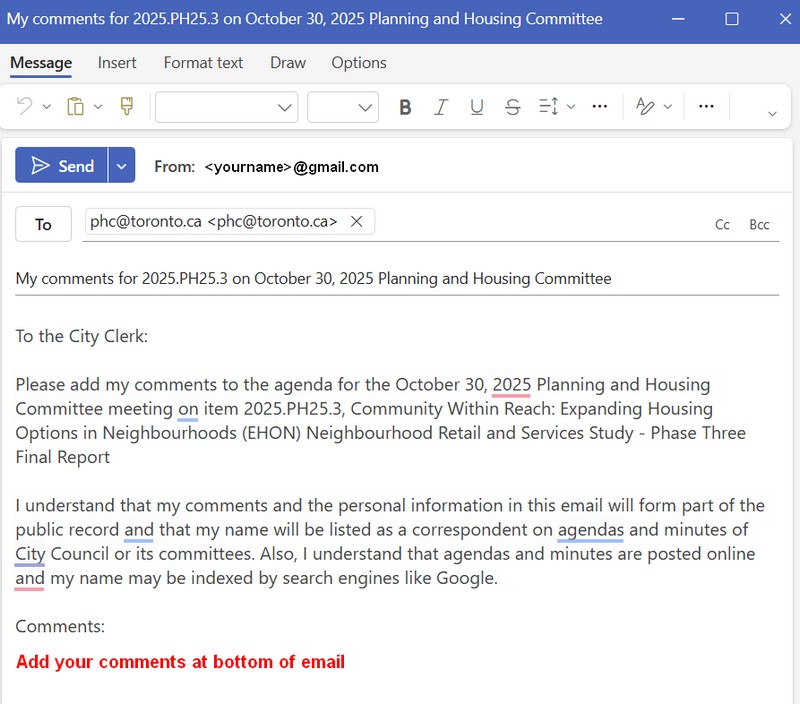
If your desktop or tablet has not been properly configured, you may need to format your email manually.
Copy the above text into your email application and add comments to the body of the email. Hit the send button. The TMMIS system will handle your email comments in the same fashion as the formatted comments email.
